There are mainly two methods to reset your password for your smart door lock. The first way is to log in to your account and reset use the “forgot password” feature to create a new password. You can reset your password on your mobile device or desktop. As different lock company has a different lock system, and the reset password process will a bit different, we don’t say it here. You can read the user guide to know how to do it.
The second method is to reset the password to factory defaults. Nearly 99% of smart locks can be reset in this way. Ilockey will show you how to reset the password for your smart door lock this way.
1. Find the reset key in the back of the smart lock
Open your door with the fingerprint or your key, and slide up the cover to open the back of your lock, exposing the buttons beneath.
You can see a small button near the battery. Just like the below image, the reset button is on the top-left of the battery. The position may differ for different locks, some locks just place it on the bottom-right, you should find it.
2. Reset the password to the factory defaults
Push and hold the reset button for 10 seconds until the lock beeps. The lock light will flash red, it means that you have set the factory defaults success.
3. Set the new password for your smart lock
The smart door lock has now been restored and is ready to be set up again. Enter the default passwords first, it should be 123456 or 000000, please read the user guide to find it, enter the default password and end with the # symbol, for example, 123456#.
You can set up the new password or input your fingerprint for your smart lock.


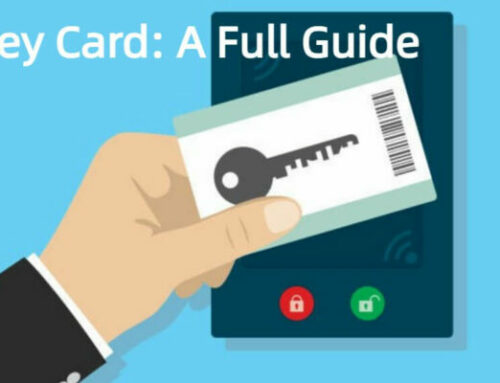




Leave A Comment