The SimpliSafe Lock is one of the thinnest, most affordable door locks on the market. You can unlock with a PIN, smartphone, or regular key, share the code with friends and attendants, and always know when someone opens your door. However, even the best door locks can fail.
All your questions about Simplisafe Lock Troubleshooting are answered in today’s guide. Whether you want to know about common faults of Simplisafe lock or how to use Simplisafe lock, you can find everything here. Read on to learn more.
1. Why choose SimpliSafe lock
If you are hesitating about whether to choose Simplisafe lock, you may wish to take a look at the advantages of choosing Simplisafe lock organized by iLockey for you, which may be helpful to you.
1) Easy to install
Ease of installation is a recognized benefit of the SimpliSafe lock, and it’s a DIY option that you can set up yourself. You don’t need to remove the entire lock to install, just turn the thumb on the back. You only need a screwdriver to install it on almost any deadbolt. Then use the existing screws to tighten the SimpliSafe’s plate, select the appropriate adapter for the existing deadbolt tail, pop it off, slide the lock onto the mounting plate, and finally lock it in place. It can be up and running in an hour or less after installation and requires no drilling.
2) Auto-lock
Many burglaries happen because your apartment is unlocked, however, by replacing your apartment door lock with a Simplisafe lock, the automatic locking function of the Simplisafe lock can help you solve this problem. When you leave the apartment, the SimpliSafe lock automatically locks your door based on a timer, giving you peace of mind throughout the day.
3) Real-time monitoring
Get notified when someone opens or closes your door, so you know who has left and who has returned. In this way, you can know whether the children or the elderly in your home are safe.
4) Block intruders
SimpliSafe lock has a built-in alarm system, if someone enters the wrong code 5 times in a row, the door lock will notify you. If you enter 15 times, the door lock will be locked for 30 minutes. In addition, through monitoring, you can check the specific situation on your mobile phone, and if necessary, please call the police immediately.
5) Grant access
You can send access codes to your family and friends from your mobile phone, and even unlock the door, no matter where you are. This is also called the remote control function.
6) Compatible with Amazon Alexa or Google Assistant
SimpliSafe lock is compatible with Amazon Alexa or Google Assistant. If you say “Hey Google, arm my house,” the lock locks automatically. You can also add custom pins using the mobile app, assigning them to family members, hosts, and guests, but they are not time-sensitive.
7) Good durability
The SimpliSafe lock housing is crafted from solid stainless steel and has been tested and proven to last over 100,000 rotations. The four AA batteries included with the lock are expected to last for over a year.
Although Simplisafe lock has many advantages above, it also has a disadvantage. That is, you must subscribe to SimpliSafe’s $25 per month interactive plan (rather than its $14.99 standard plan, which only offers monitoring) to arm the system with your voice and receive push, email, and text alerts, as well as lock and Unlock the door remotely with your mobile phone.
2. Simplisafe lock troubleshooting guide
The following will introduce you to some common faults of SimpliSafe lock and its solutions.
1) Simplisafe lock does not work
When Simplisafe lock does not respond, please follow the steps below to troubleshoot.
- Replace the battery: The SimpliSafe lock will not work when the battery is dead. Please check whether there is a “low battery” prompt on the app or the keyboard, if so, please replace the new battery in time.
- Check the network connection: If the wireless network signal is too weak, it will cause the door lock to fail to communicate with the base station, thus causing the SimpliSafe lock to not work. Please keep the door lock close to the base station, increasing the signal strength can allow you to benefit from better responsiveness of the smart device. So, be sure to try a new location for your router, then restart your router to refresh your network connection.
- Check the app connection: Sometimes when the wireless network is unstable, the connection between the app and the door lock will fail, and the SimpliSafe lock will not work. Please turn on your mobile phone to check whether your door lock is in the list of devices you can control, if not, please reconnect. Also, you should check to see if the Simplisafe program needs to be updated.
- Check for hardware issues: It’s possible that your door lock hardware got damaged in transit. If your part is damaged, please contact the dealer, explain your purpose, and ask to purchase a new one.
- Check for surrounding interference: Sometimes, surrounding electromagnetic interference can prevent the SimpliSafe lock from connecting to the network. In order to avoid this situation, please keep the products that can affect communication in your home away from the door lock.
- Check the installation: Check if the internal installation is wrong or if the battery is installed in the wrong direction.
- Reset the door lock: When none of the above methods can solve the problem, please reset the door lock.
- Seek professional help: If your problem cannot be resolved, please call the official Simplisafe lock team.
2) Simplisafe lock cannot connect to the wireless network
- Check your router: The SimpliSafe system is designed to work with 2.4 GHz Wi-Fi networks, this is to ensure greater coverage. So make sure your router transmits the network on a 2.4 GHz signal instead of 5GHz frequency.
- Check Device Name: Recall if you ever changed the name of your wireless network. If modified, please re-enter the password of the wireless network.
- Check network status: Check if your network is set to be hidden, if so, go to your Wi-Fi router’s network settings and allow the network to be discoverable.
- Reset your router: If you don’t see a clear cause, try resetting your router.
3) Simplisafe lock keyboard not working
A Simplisafe lock keyboard may not work for several reasons:
- The door lock battery is dead.
- The keyboard hardware is damaged.
- The keyboard is not connected to the network.
- The device is not paired with the base station, please make sure the base station is connected to Wi-Fi and make sure the device is paired with the base station.
4) There is an error in the SimpliSafe app
Occasionally, you may receive the following error message in the SimpliSafe mobile app: “Oops! Something went wrong”. It may be that your default browser is blocking cookies. To resolve this issue, follow the steps below:
How to Allow Cookies on Android
- Open your default internet browser application.
- Click on the 3 dots to access the browser application settings.
- Select Settings.
- Depending on your browser:
- Select Cookies and set it to “Allow” (or “Enable”)
- Try logging into the SimpliSafe mobile app again.
How to Allow Cookies on iOS
- Open the settings of the iOS device
- Scroll down and select “Safari”
- Look for the “Block all cookies” setting and toggle it to “Off”
- Restart the SimpliSafe app and log in again
5) Simplisafe lock cannot be used after updating
If your SimpliSafe lock is not working after updating, please check the following factors:
- Whether the update is successful, check whether the progress bar of the update has been completed.
- Check if the door lock is connected to the network and make sure that the app and the door lock are connected to the same network.
- Restart the door lock, press and hold the “Reset” button for 20 seconds, and wait for the indicator light to flash.
3. Frequently asked questions
Here are some frequently asked questions about Simplisafe lock.
1) How to use Simplisafe lock
When you are new to Simplisafe lock and don’t know how to use Simplisafe lock. Don’t worry, the following suggestions may help you.
#1. How to sync the SimpliSafe system with the door lock
Once the hardware is installed, the final step is to synchronize the SimpliSafe system with the door lock to control the door lock.
- Open the “Menu” option on the keyguard.
- Select Devices and click Add Device.
- Scroll down to find your door lock device and tap “Lock”.
- At this time, it will ask you if you have installed the door lock, please click “Yes”.
- Please press and hold the button behind the battery board to activate the door lock.
- Finally, the door lock reminds you to manually lock the deadbolt in order to calibrate it for a secure, tight fit.
#2. How to update the SimpliSafe system
The door lock will only function properly if the SimpliSafe system is updated regularly, here is how to update the SimpliSafe system:
- You must initiate these updates when you see the gear symbol on your keyboard or receive a notification in the SimpliSafe app.
- Before updating, please check whether your door lock is connected to the wireless network. (If you are updating for the first time, the update time may take 1 hour)
- Click the gear symbol on the screen and select “Install Upgrade”.
- Wait for the upgrade and reboot. (takes about 10 minutes)
- While updating, the light is amber and the progress of the update is shown at the bottom of the screen.
- After the update is complete, the door lock will automatically restart.
#3. How to use the application system to set the door lock
Please follow the steps below to set the SimpliSafe lock:
- Open the menu.
- Click “My System” and select “Device Settings”.
- Click on your smart lock.
- You can set your door lock, you can set it to the mode you need, including automatic locking function, family mode, etc.
#4. How to use the keypad to set the door lock
In addition to using the APP on the mobile phone to set the door lock, you can also use the keypad to set the door lock.
- Click the menu button.
- Enter the unlock password.
- Click on “Devices”.
- Scroll down to “Smart Lock.”
- You are now ready to set up the smart lock.
#5. How to reset the door lock
- Remove the battery cover.
- Press and hold the “Reset” button above the battery cover for 20 seconds.
- If all three indicators are blinking, it means the reset has been successful.
- If the signal light does not blink, please replace the battery with a new one and repeat the above steps.
#6. How to calibrate the SimpliSafe lock
- Make sure the door lock is unlocked and the battery is sufficient.
- Hold the keypad close to the door lock.
- Click the “Menu” button.
- Select Recalibration.
- Click “Device” and select “Lock”.
- Then click “Recalibrate”.
- When the door lock tells you to “close the door”, please lock the door lock.
- During calibration, the smart lock will rotate three times.
- If the keyboard prompts: “Check your door, is it unlocked?”, it means you have successfully calibrated. (Click “Yes” if your door is unlocked)
#7. How to change the battery of the SimpliSafe lock
Most SimpliSafe products have an easily replaceable battery, you just need to slide the back cover off to change the battery. In order to ensure your safety, please monitor the battery level at any time and replace it in time.
2) Will Simplisafe lock remind me when the battery is low?
Yes, when the door lock battery is about to run out, there will be a sentence reminding you to replace the battery in time on the door lock keypad, or a reminder on the lock status card in your app.
3) Is my smart lock compatible with Wi-Fi or an existing SimpliSafe system?
Smart locks do not require Wi-Fi to work. Currently requires a Gen 3 SimpliSafe system to be installed. Smart Lock does require firmware version 1.4 or higher on your SimpliSafe system. You can get the latest software version by connecting the SimpliSafe system to Wi-Fi.
4) How to install the Simplisafe lock
Installation takes about 10 minutes and isn’t too difficult. Here are the installation steps:
- Prepare existing deadbolt
- Delete existing thumbwheel
- Remove the mounting plate from the lock
- Install the mounting plate
- Select adapter
- Ready to Thumb
- Install lock
- Test lock
- Install PINpad
- Activation lock
4. Conclusion
The above is the troubleshooting of SimpliSafe lock and its solutions organized in this guide. If you have other very difficult faults, iLockey recommends that you contact a professional support team.

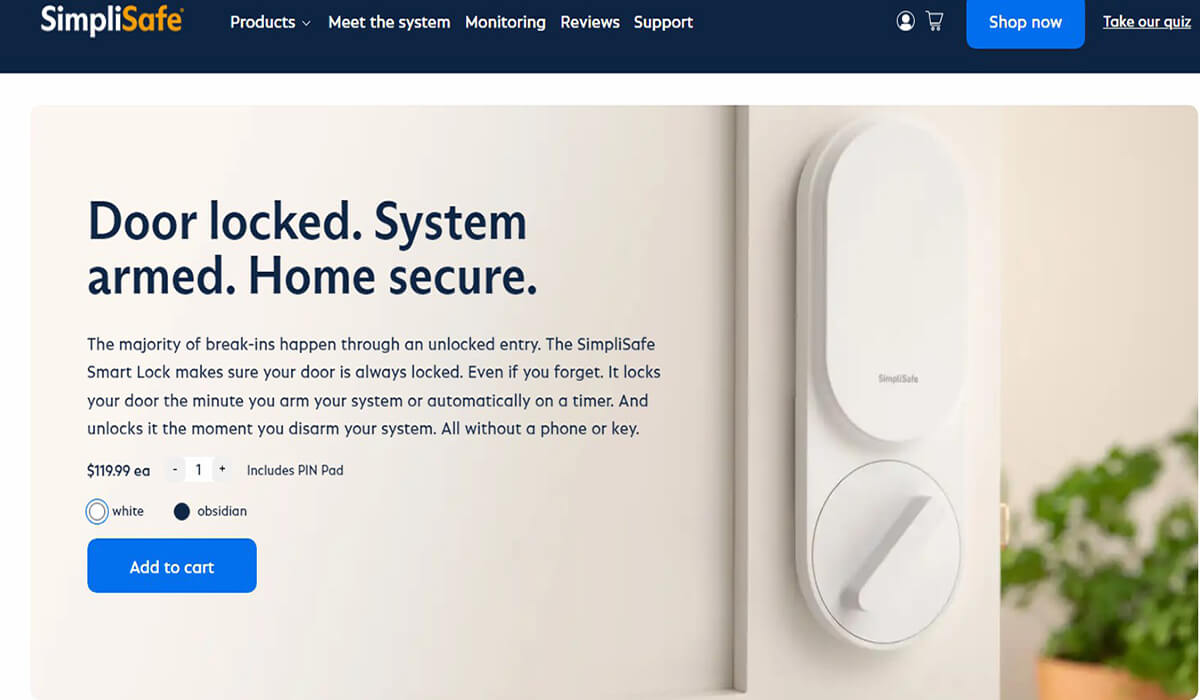

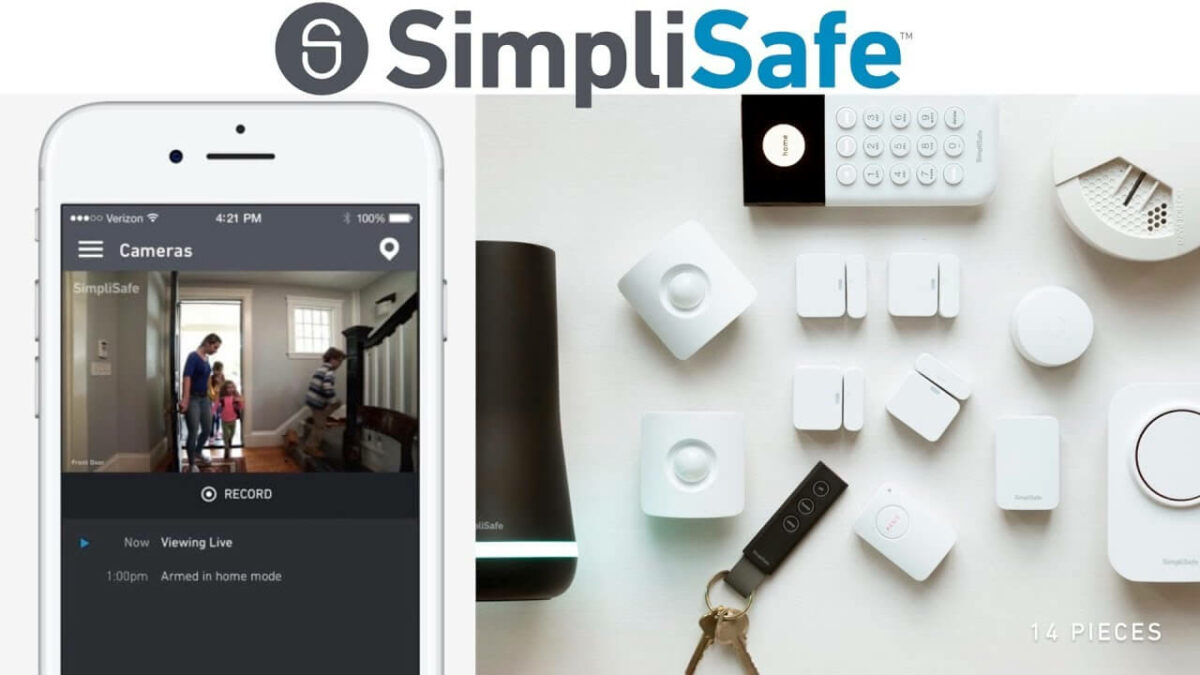
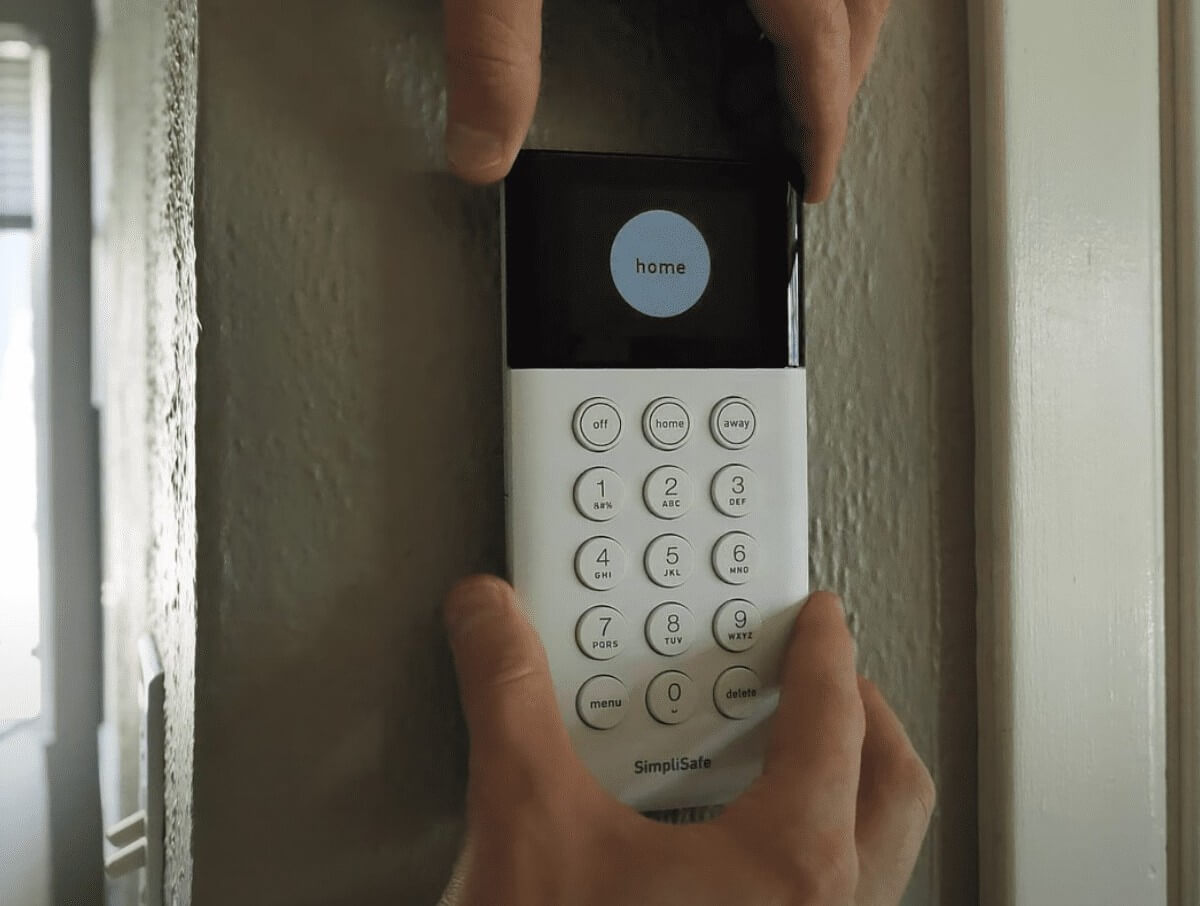



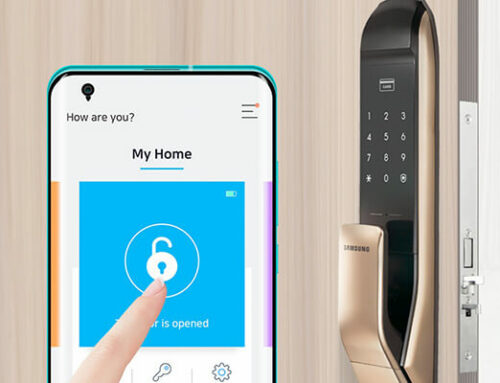


Leave A Comment