TTLock smart lock is one of the most popular smart locks on the market. More and more people choose it because it is convenient and fast. A friend of mine does a waxing wholesale business. One day I mentioned to her that I wanted to change my home lock and she recommended the TTLock smart lock to me. She says her factory’s TTLock smart lock has been in use for three years. It is very convenient and safe. However, some glitches may occur when you are using it. In today’s guide, we’ll tell you why TTLock fails and how to fix it. Read on to learn more.
1. What is TTLock
In addition to developing hardware and software for smart locks, TTlock designs and manufactures smart locks. The company uses Bluetooth to manage smart locks, as well as smart hotel management, home security, and employee attendance systems. It is compatible with Amazon Alexa and Google Home.
You can unlock your smart door lock through the TTLock APP, send the electronic key to another TTLock account, and the recipient can unlock it through the TTLock APP. You can set a password or card usage time for tenants, and tenants can log in by themselves. In addition, you can also check the unlock log in the smartphone application at any time.
2. Why use TTLock
Why TTLock is so famous in the market, must be related to its own advantages. Let’s take a look at the reasons why people choose to use TTLock.
- Free your hands: Of course, the first benefit of a smart lock is that you can free your hands, which means that when you return home with a lot of things, you don’t need to put down the items in your hand to search for keys. All you need is a finger or your face to unlock the door.
- Unlimited electronic keys: Through the TTLock APP, you can share the keys with the people you want to share, instead of copying many physical keys.
- Temporary access password: You can also authorize a temporary access password. The temporary access password means that the password has an expiration time, and the door lock cannot be opened if the password is used again after this time. This can be used for guests who have temporary visits to your home.
- Operation record: TTLock can automatically record and count the unlocking and locking status of each smart lock. You can check it at any time on your mobile phone, at a glance.
- Door opening notification: TTLock can notify you in real-time who opened the door and when which is helpful for you to know whether your children or the elderly come home on time.
- A variety of unlocking methods: fingerprint recognition, password unlocking, NFC induction magnetic card, and mechanical key. It is commendable that the keyhole of the TTLock is hidden under the fuselage and covered with a black magnet panel. If you need to use the keyhole, just press and hold The bottom of the panel can be easily opened. This design perfectly balances the principles of beauty and practicality.
- High security: TTLock has passed the hacker cracking test of the IoT Ecological Guardian Program, which reduces the risk of hackers and virus intrusions, and can effectively prevent illegal unlocking such as cloning fingerprint IDs and forging password instructions.
3. TTLock troubleshooting guide
In the process of using TTLock, some failures will inevitably occur. Below we will introduce some common failures of TTlock and their troubleshooting methods.
1) Six steps to troubleshoot your TTLock
Step 1: Check your lock for tampering or damage
This is the most detectable, most obvious damage. When you find that your TTLock cannot be opened, please check whether the screws of the door lock are loose. Also, check to see if the back cover of the door lock has been opened or broken off. If so, replace it immediately and take action. Because it could be that a thief has damaged your door lock on purpose.
Note, when replacing make sure the sensor inside the lock is not blocked and the hinge is not obstructing the motion sensor.
Step 2: Check the Battery Level
Battery issues are the most common failure of smart locks, and TTLock is no exception. A low battery can cause the lock to fail its connection to the internet and the lock to stop working. Normally, TTLock will notify you in time when the battery power is too low, but it is also possible that you are too busy to see the notification or forget it. Therefore, checking the battery level regularly is key to keeping your smart lock functioning properly.
The average battery life of an electronic lock depends on several factors, such as:
- The type of battery used by the device manufacturer (alkaline versus lithium-ion)
- The connection technology the lock uses: Bluetooth, Wi-Fi, or Z-Wave
- your usage patterns
- weather
Step 3: Check if your smartphone is successfully paired with TTLock
Sometimes you may find that when you click the unlock button, the door lock does not respond. Take it easy, it’s not a big deal. You can do this by opening the app on your smartphone, tapping “Settings,” and then scrolling down until you find something like “Device Settings.” Check to see if your door lock is listed in your successfully connected list. If not, try to reconnect.
What’s more, if you manage multiple keys, you may need to close other locks first, and then further troubleshoot the problem you are encountering.
Step 4: Check Your Internet Status
As you know, the normal operation of TTLock is inseparable from the Internet, and an unstable or stuck network connection will also cause failures. At this time, please check whether your home router needs to be replaced.
Step 5: Keep the apps on your phone up to date
Outdated applications cannot match the latest TTLock system, you should update the applications on your phone in time to avoid malfunctions when unlocking. You can search for the TTLock application in the App Store of Apple devices or the Google Play Store of Android devices, and click to update the application.
Step 6: Reboot and reset TTLock
Have you ever encountered a situation where restarting the computer can solve the problem, and the smart lock is no exception? When you encounter glitches without a clue, you can restart the smart lock first. You can forcibly shut down the device by disconnecting the power supply or removing the battery, and then wait a few minutes before reconnecting the power supply to start TTLock. This process is expected to solve the problem.
If rebooting doesn’t fix the problem, we suggest you try resetting TTLock to clear all data. The method is to press and hold the reset button for 10 seconds until the light flashes green.
2) Unable to download the TTLock app on an Android phone
If your download is not going well, please troubleshoot the following issues:
- Make sure your Wi-Fi or mobile data connection is stable
- Check your storage
- Check for Android system updates
- Clear your store’s services and cached data
3) The TT Lock app cannot connect to the Google Home app
If you encounter such problems, please check your network conditions first, and check whether the TT Lock application is running on your phone. Follow the steps below:
- Unlink your TTLock account.
- Reboot the router and Google Home to refresh the connection.
- Make sure all your apps are updated and reinstall the Google Home app.
- Link back to your TTLock account
- Make sure your TTLock device is in the correct room in the Google Home app.
- If the problem persists, try resetting your Google Home.
4) What should I do if the TTLock application does not work?
If you have the wrong version of TTlock installed or your device does not support TTLock applications, then the TTLock application will not work. But make sure you have installed the correct version of the TTLock app and your device supports it, please try to connect the app via Bluetooth.
Make sure your TTlock is set up correctly and paired with other devices. This way you can determine whether your lock itself is faulty or the paired device is faulty.
5) What should I do if the TTLock cipher doesn’t work?
- Make sure the generated password is activated within the given hour.
- Verify that you have entered the correct password.
- Try entering your password again.
- To calibrate the time of the TTLock app, open the TTLock App > Settings > Lock Clock > Calibrate Time.
- Update the application to the latest version. Open the TTLock app > Settings > Software Update.
PLEASE NOTE: The security system of the SIRIUS lock will be triggered when you enter the wrong code too many times. Your door lock will be locked, please wait a few minutes and try again.
6) The TTLock app cannot connect to Bluetooth
The TTLock app cannot connect to Bluetooth. This may be caused by signal interference from other nearby devices, such as microwave ovens, wireless routers, signal jammers, etc. Please move away from these devices and try to reconnect. In addition, check whether the Bluetooth Key is expired and must be accepted within 1 hour after generation.
7) What should I do if I cannot remotely unlock my door?
- Check battery charge and replace with new 4 AA alkaline batteries if necessary.
- Check if the TTLock app is the latest version.
- Make sure your phone is connected to the internet and your lock is connected to the internet or wifi.
- Check if your door lock is in the list of your connected devices. If not, please add it again.
8) What should I do if the TTLock fingerprint does not work?
Before using your fingerprint to unlock, make sure you have added your fingerprint as an unlock method. Add fingerprint to unlock and enter fingerprint in “Settings”.
If you have already registered your fingerprints, please check whether your door lock panel is wiped clean, the panel is not damaged, and your fingers are not injured.
9) I still can’t log into my TTLock App account after resetting the password
- Try resetting your password again.
- Check the internet status.
- Check that the information connected to your account is correct.
10) What should I do if the mobile device fails to pair with TTLock?
- Try using a different mobile device, using the same username and password.
- Upgrade the TTLock app on your phone to the latest version.
- Restart Bluetooth and internet connection on a mobile device.
- Restart the TTLock app on your mobile device.
- Replace with a new set of batteries.
11) The TTLock keyboard is not bright
- Make sure your door lock starts with a 9V battery or replace it with a fresh set of batteries.
- Check to see if the door lock is in privacy lock mode.
4. Conclusion
TTLock provides smart lock software and hardware solutions for global customers. At the same time, it also provides after-sales service and consultation for the products designed and developed by themselves. This guide summarizes common TTLock usage faults and solutions for you. If you think the above content does not help you, you can contact TTLock’s official support. The contact information is [email protected]. Or you can contact iLockey, we welcome you anytime.

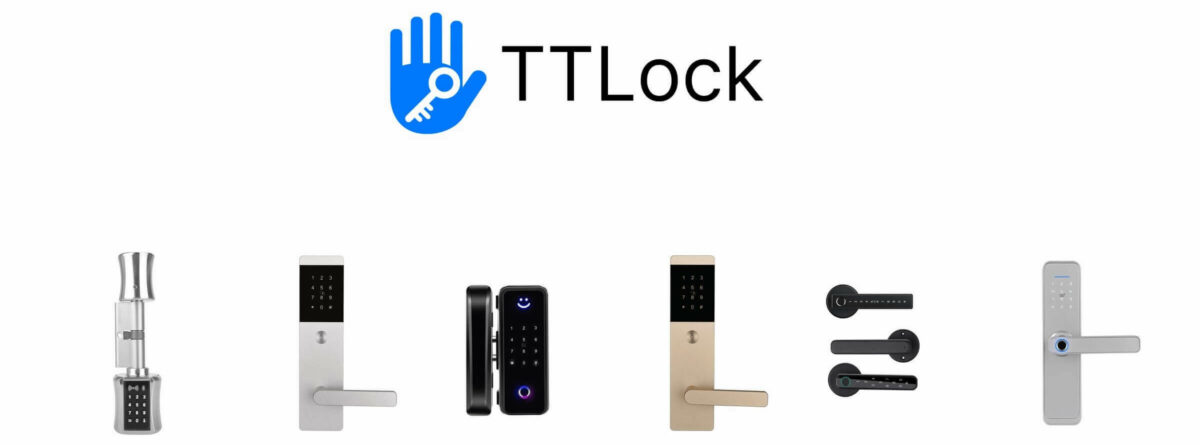
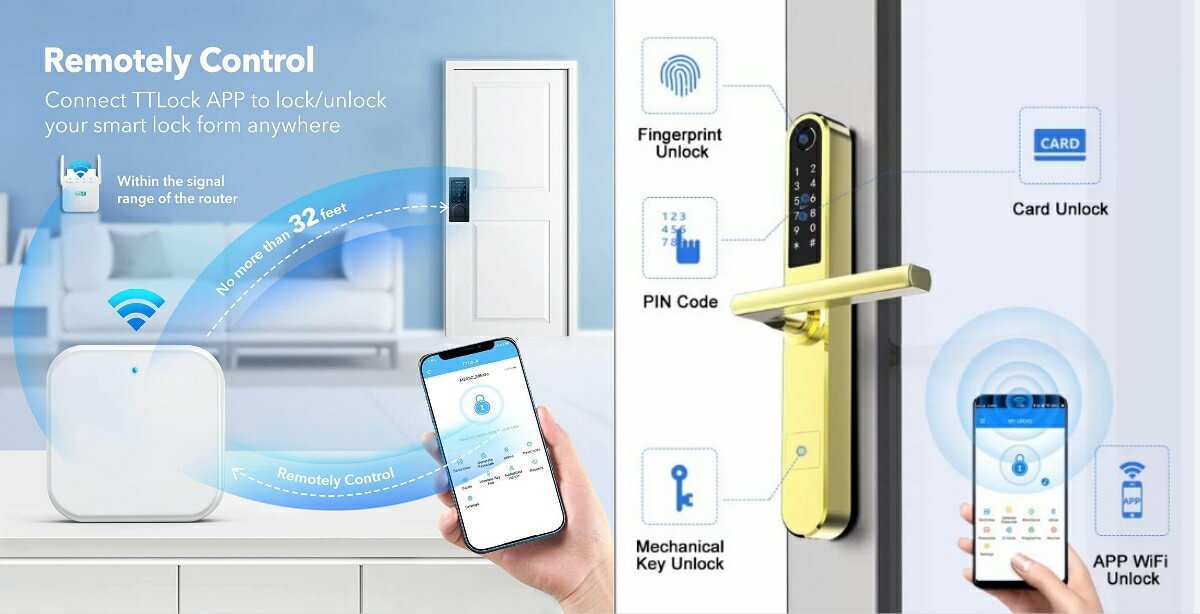

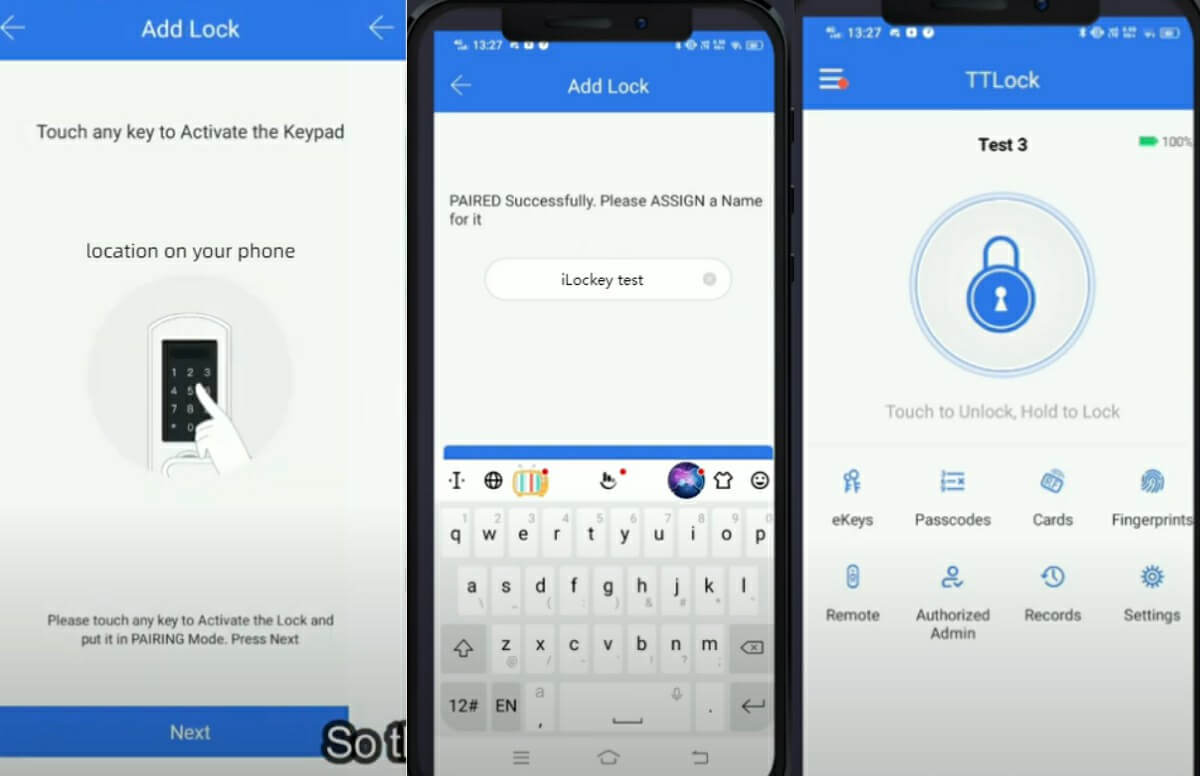
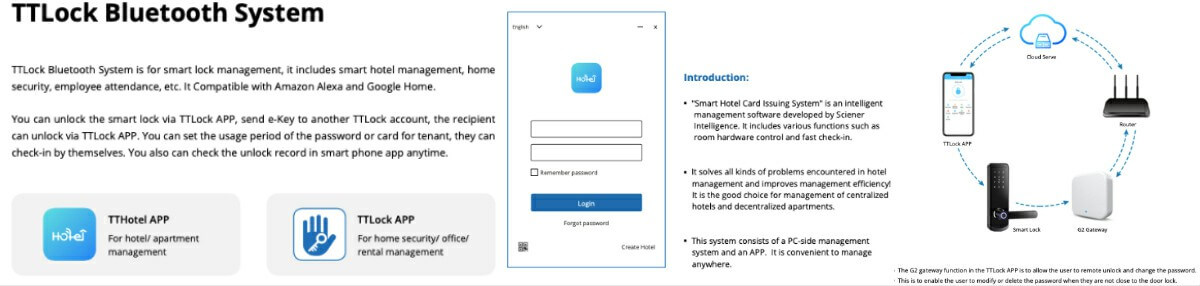



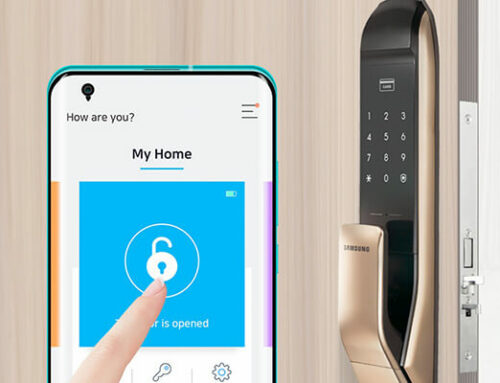

Leave A Comment